The core voltage is different for each processor model, and while all CPUs of the same model have the same VID, not all samples maintain stability at the same clock speeds and Vcore due to slight variations in silicon quality. Every sample of the same CPU model is tested to maintain stability at the default speeds and the VID determined by the manufacturer.
Core voltage typically maintains a constant value while your CPU is in use; however, sometimes under heavy workloads vcore can fluctuate. This is known as Vdroop and can be corrected with load-line calibration. This applies additional voltage as load increases to maintain your CPU's stability.
When it comes to overclocking, you can only push your CPU's frequency so far before your CPU starts to experience instability. Programs might begin to crash or hang up, game performance could suffer or your computer could even fail to boot. This is because your processor isn't getting enough voltage to maintain system stability.
Increasing voltage will allow you to dial in the perfect overclock.
To adjust the voltage, you'll need to boot into your motherboard's BIOS and make adjustments there. The Vcore is expressed as a three decimal value, such as 1.235v. By default, the voltage control is set to auto; this can be overridden by typing in any value. Make sure not to exceed the recommended maximum for your processor.
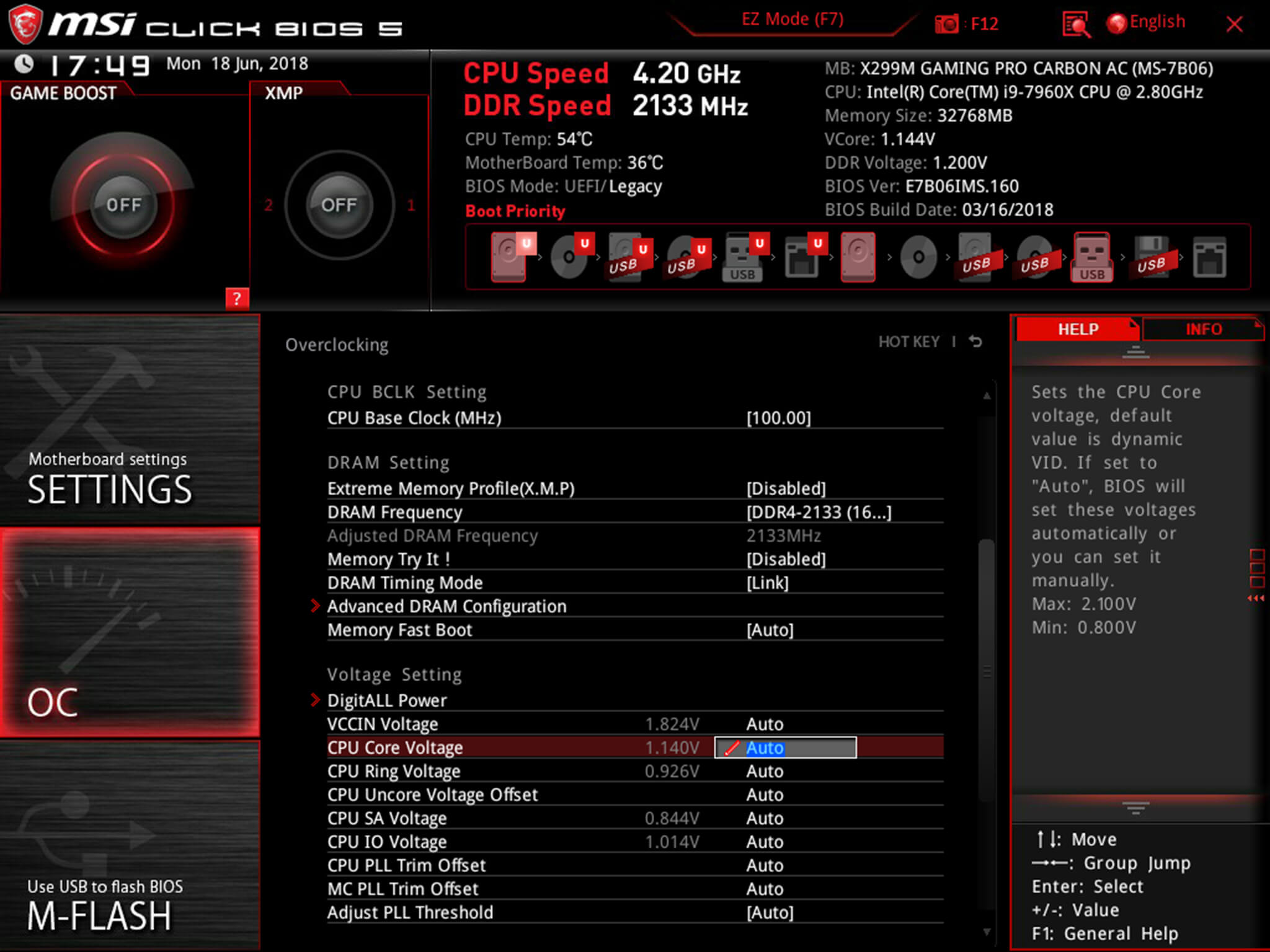
Before fine-tuning the Vcore, it's important to find a good baseline value for a given speed. This varies from model to model but it can be helpful to read reviews for your CPU, specifically ones that focus on overclocking.
Most publications will list the voltage they required to keep several different speeds stable. Every CPU sample is different and you will need to fine-tune the voltage before calling it done; however, these values do provide a good starting point.
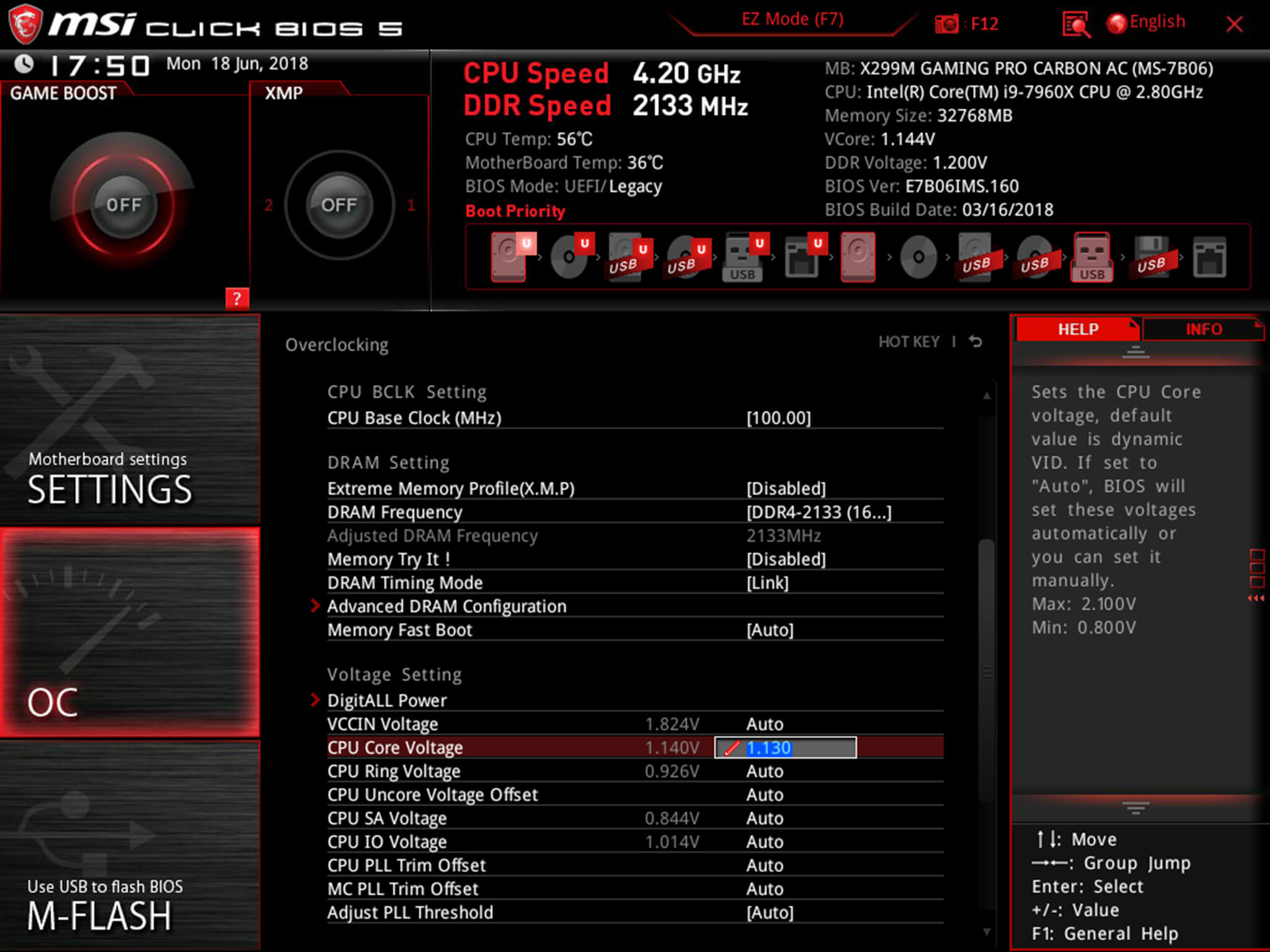
If you boot your machine and don't find any stability issues, then you know it's time to start decreasing the voltage. When overclocking, you want to find the lowest voltage required to maintain stability. More voltage equals more heat and this will allow you to keep temperatures under control.
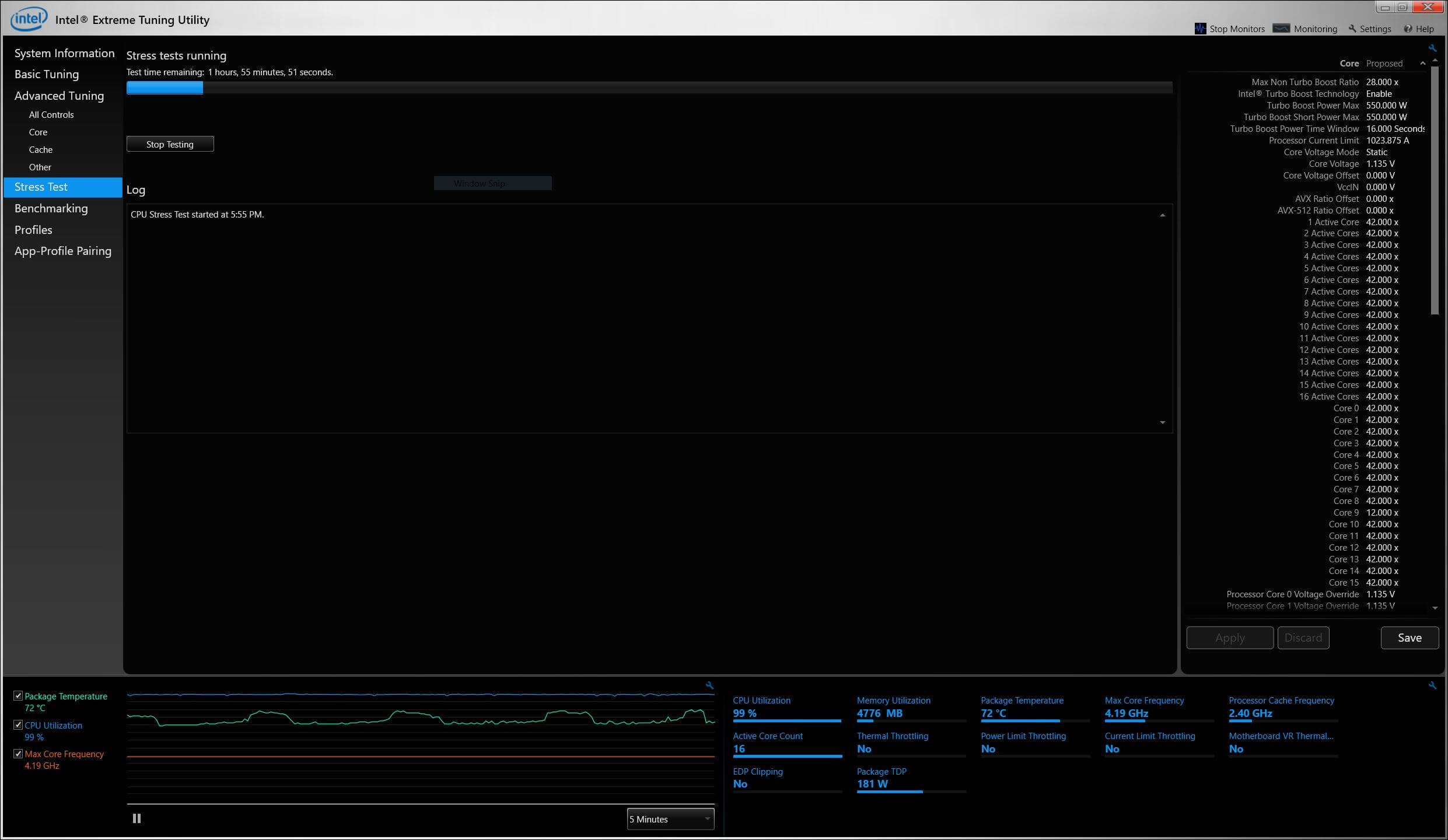
The safest way to adjust voltage is with increments of .01 volts. Decrease voltage until your computer starts showing signs of instability under load. Use a program like Intel's Extreme Tuning Utility (XTU) or Prime95 to stress test your processor.
If the test fails or crashes, then you need to raise the voltage back up to the previous stable point. For optimal efficiency, you can increase the voltage by .005 instead and again test for stability.
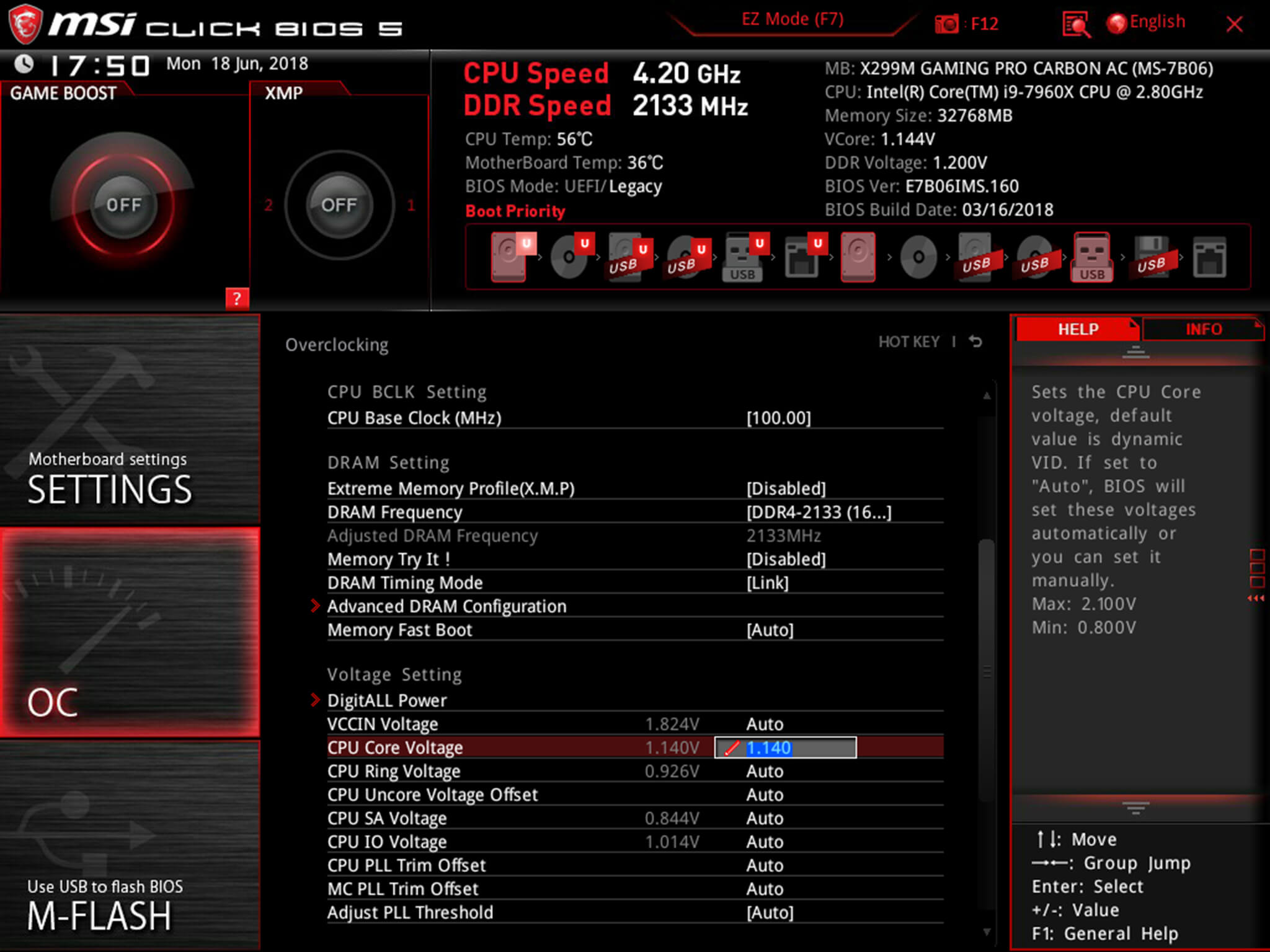
Conversely, if your overclock isn't stable at your baseline voltage, you will then need to increase the voltage until your computer shows no adverse effects and then decrease in increments of .005 to fine tune.
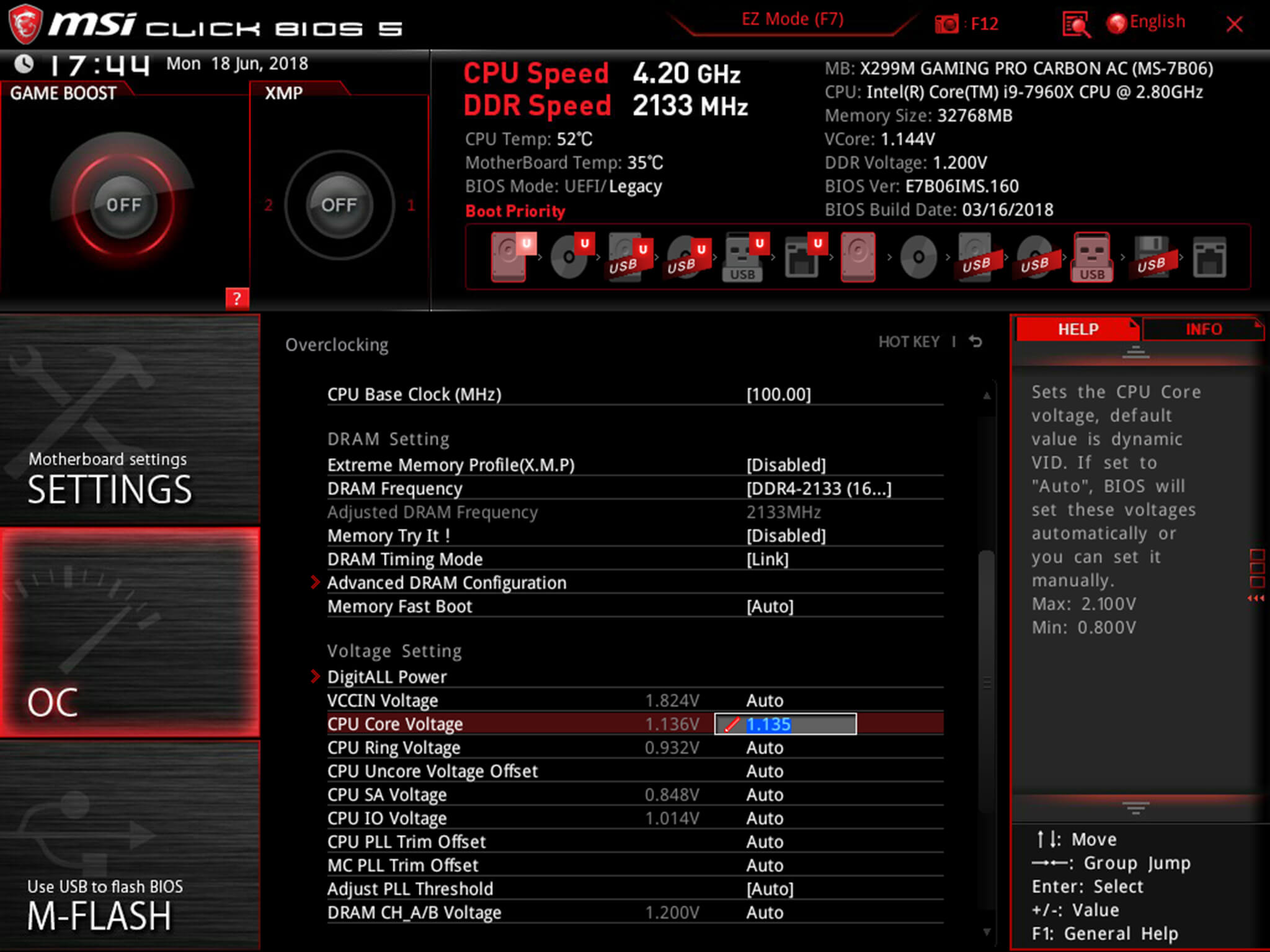
Overclocking is not the only time it can be useful to adjust voltage. As mentioned, higher voltage levels cause your CPU to generate more heat, regardless of frequency. Some CPU samples may have a higher VID than is actually required at the default frequency. Undervolting your processor allows your to maintain stability while decreasing temperatures and extending the life of your processor.
It's a common misconception that disabling Turbo Boost is a more effective substitute for shedding heat. While this does result in decreased temperatures, it is not an alternative as the purpose of undervolting is to maintain the same level of performance while generating less heat. When making adjustments, the same principles apply here as with overclocking, decrease Vcore in increments of .01 and then fine tune with adjustments of .005.
 Dyson V8 Plus cordless vacuum: $120 off at Amazon
Dyson V8 Plus cordless vacuum: $120 off at Amazon
 Windows 8.1: Six Things Microsoft Got Right and Others That Are Still Missing
Windows 8.1: Six Things Microsoft Got Right and Others That Are Still Missing
 NYT Strands hints, answers for May 16
NYT Strands hints, answers for May 16
 Xbox One: Entertainment Hub First, Gaming Console Second
Xbox One: Entertainment Hub First, Gaming Console Second
 Best Kindle Unlimited deal: Get 3 months of Kindle Unlimited for 99 cents
Best Kindle Unlimited deal: Get 3 months of Kindle Unlimited for 99 cents
 Best MacBook Air deal: New M4 MacBook Air for $150 off
Best MacBook Air deal: New M4 MacBook Air for $150 off
 Best smartphone deal: Save $250 on the Google Pixel 9
Best smartphone deal: Save $250 on the Google Pixel 9
 NYT Connections Sports Edition hints and answers for May 18: Tips to solve Connections #237
NYT Connections Sports Edition hints and answers for May 18: Tips to solve Connections #237
 Shop Owala's Memorial Day Sale for 30% off tumblers
Shop Owala's Memorial Day Sale for 30% off tumblers
 Shop Owala's Memorial Day Sale for 30% off tumblers
Shop Owala's Memorial Day Sale for 30% off tumblers
 Wordle today: The answer and hints for May 16, 2025
Wordle today: The answer and hints for May 16, 2025
 Private lunar spacecraft sends home breathtaking moon snapshot
Private lunar spacecraft sends home breathtaking moon snapshot
 Amazon Big Spring Sale 2025: Best Apple deals on iPads, MacBooks, and more still live
Amazon Big Spring Sale 2025: Best Apple deals on iPads, MacBooks, and more still live
 Eurovision 2025 livestream: How to watch Eurovision for free
Eurovision 2025 livestream: How to watch Eurovision for free
 9 Tech Products That Were Too Early to Market
9 Tech Products That Were Too Early to Market
 New panda mom doesn't know she has twins thanks to sneaky zookeepers
New panda mom doesn't know she has twins thanks to sneaky zookeepers
 How to unblock Pornhub for free in Oklahoma
How to unblock Pornhub for free in Oklahoma
Kendall and Kylie Jenner can't get enough of their special brand of cultural appropriationHow to cast Oculus Quest to TVRefresh your winter nest with up to 50% off Cost Plus World Market furnitureReverse cat eyeliner is the weird makeup trend du jour. Make it stop.10 video games we can't wait to play in 2021Am I the asshole for ignoring group texts?This woman's pet pug needed a tuxedo, so she used public money to pay for itNicki Minaj dropped Seth Rogen’s name in a verse and he lost his mindHow Big Tech failed to stop misinformation in 2020Let's talk about that deliciously dramatic 'Bridgerton' finaleWoman covers entire face with pink glittery poster paint and you know what happens nextNicki Minaj dropped Seth Rogen’s name in a verse and he lost his mindHow to clean your Peloton bikeFamily surprises their dad with color vision glasses and his reaction is pricelessLove your pet? Why not get their face printed on a swimsuitHow to force quit on MacSteve Trevor's return in 'Wonder Woman 1984' raises some questionsYou don't have to celebrate New Year's Eve this yearESPN is now the frontline of the American politicalThe Twitter fancams that got us through 2020 Redux: Backwards and Upside Down by The Paris Review Sentience and Intensities: A Conversation with Maureen McLane by Anahid Nersessian Nancy with the Laughing Face by The Paris Review White Gods by Anna Della Subin 2024 movie preview: From 'Mean Girls' to 'Joker: Folie à Deux' and more Pauly Shore will star in Richard Simmons biopic without the fitness icon's blessing YouTube to cut 100 workers as tech layoffs continue Netflix might ditch the 'Match' feature The Paris Review Podcast Returns by The Paris Review Nocturne Vibes by The Paris Review Redux: Each Train Rips by The Paris Review Hunter’s Moon by Nina MacLaughlin Redux: Sick Fish by The Paris Review Harvest Moon by Nina MacLaughlin What is TikTok's 'orange peel theory'? Fourteenth and Jackson by José Vadi Samsung Galaxy S24 Ultra vs S23 Ultra: What are the upgrades? Samsung Galaxy S24 series comes with Google's Gemini AI model Moral Suasion by The Paris Review Redux: The Subway Back and Forth by The Paris Review
1.904s , 10133.5546875 kb
Copyright © 2025 Powered by 【Step Sister Ki Havash (2023) Hindi Short Film】,Exquisite Information Network