The core voltage is different for each processor model, and while all CPUs of the same model have the same VID, not all samples maintain stability at the same clock speeds and Vcore due to slight variations in silicon quality. Every sample of the same CPU model is tested to maintain stability at the default speeds and the VID determined by the manufacturer.
Core voltage typically maintains a constant value while your CPU is in use; however, sometimes under heavy workloads vcore can fluctuate. This is known as Vdroop and can be corrected with load-line calibration. This applies additional voltage as load increases to maintain your CPU's stability.
When it comes to overclocking, you can only push your CPU's frequency so far before your CPU starts to experience instability. Programs might begin to crash or hang up, game performance could suffer or your computer could even fail to boot. This is because your processor isn't getting enough voltage to maintain system stability.
Increasing voltage will allow you to dial in the perfect overclock.
To adjust the voltage, you'll need to boot into your motherboard's BIOS and make adjustments there. The Vcore is expressed as a three decimal value, such as 1.235v. By default, the voltage control is set to auto; this can be overridden by typing in any value. Make sure not to exceed the recommended maximum for your processor.
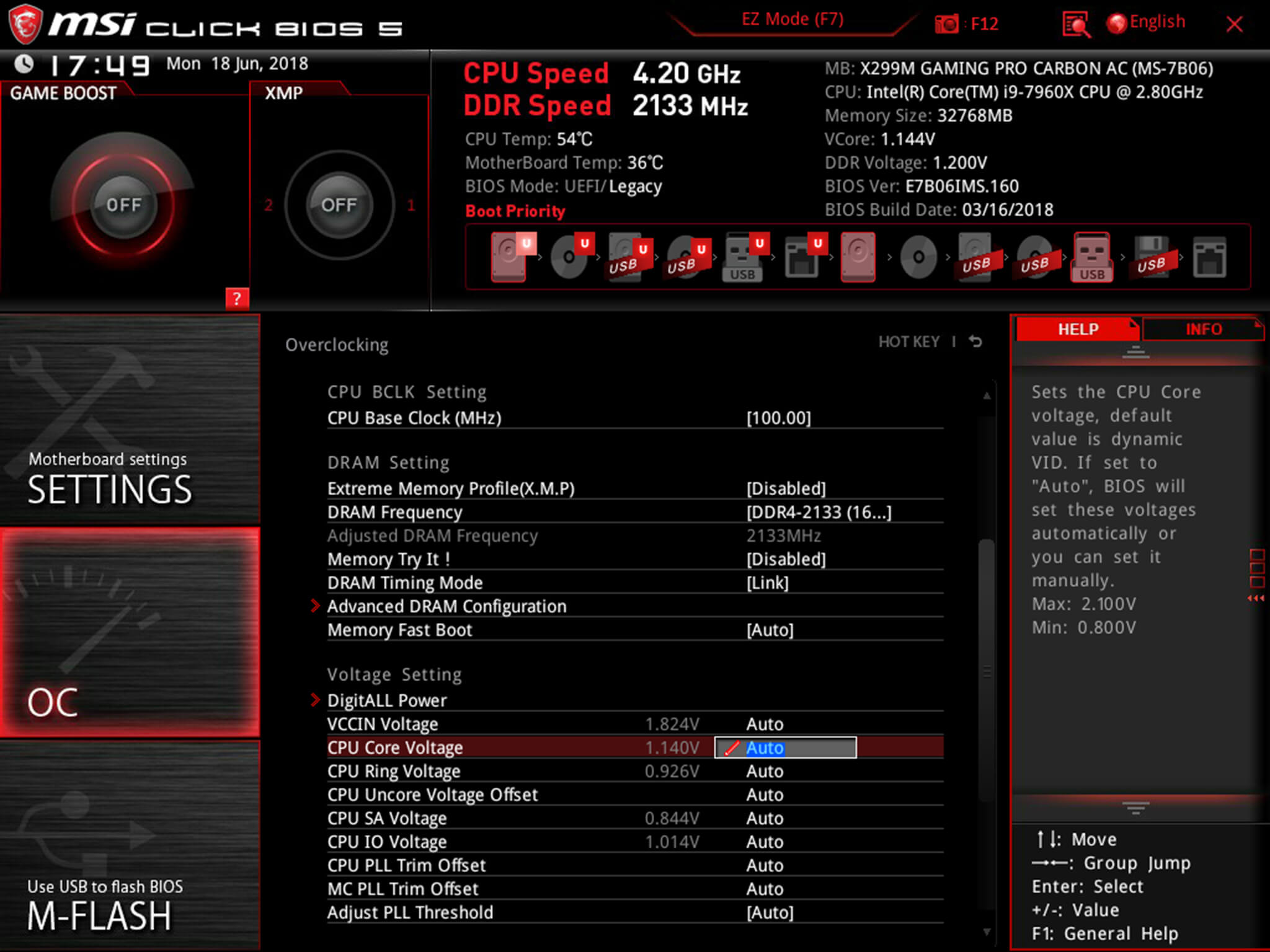
Before fine-tuning the Vcore, it's important to find a good baseline value for a given speed. This varies from model to model but it can be helpful to read reviews for your CPU, specifically ones that focus on overclocking.
Most publications will list the voltage they required to keep several different speeds stable. Every CPU sample is different and you will need to fine-tune the voltage before calling it done; however, these values do provide a good starting point.
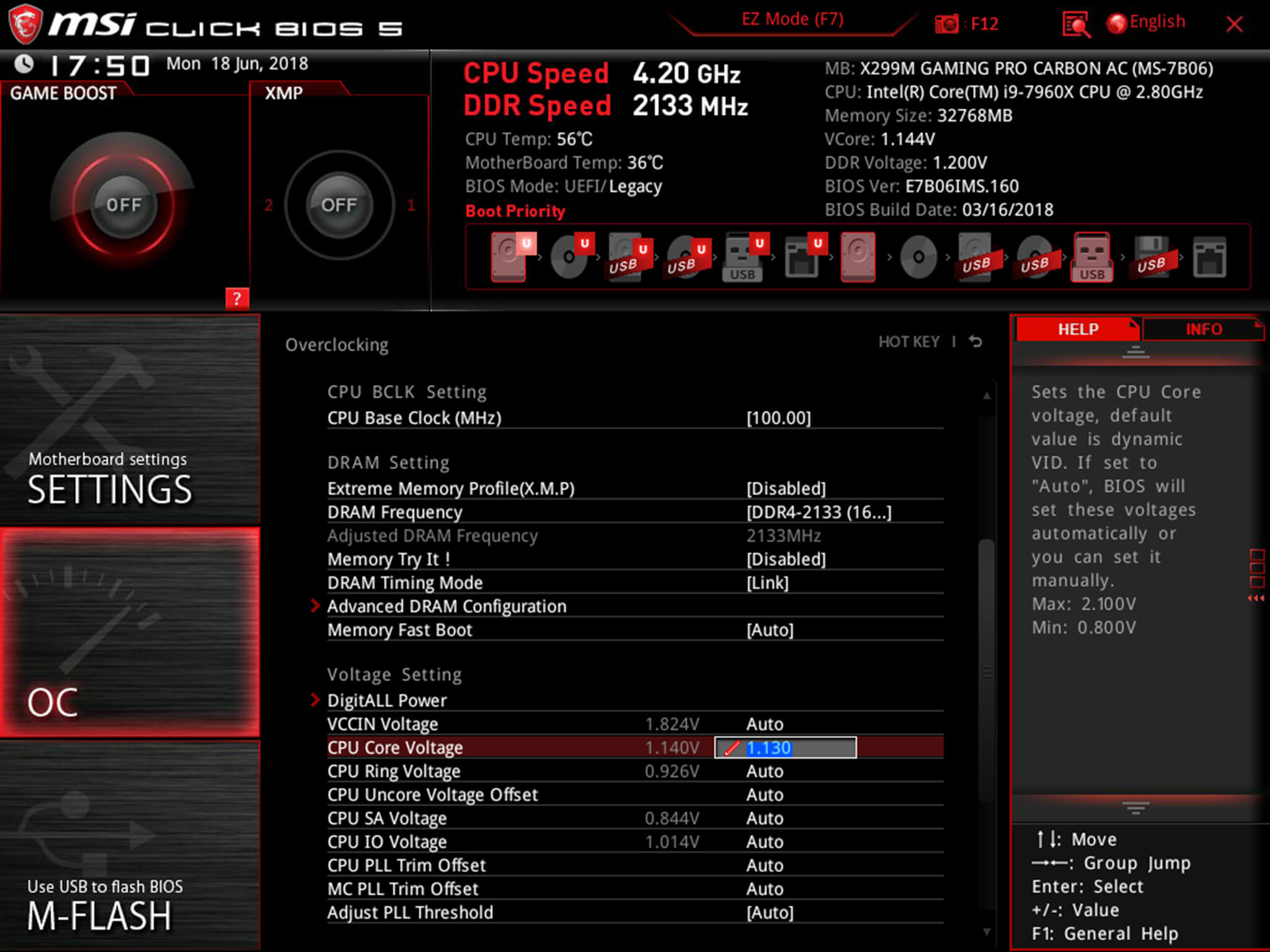
If you boot your machine and don't find any stability issues, then you know it's time to start decreasing the voltage. When overclocking, you want to find the lowest voltage required to maintain stability. More voltage equals more heat and this will allow you to keep temperatures under control.
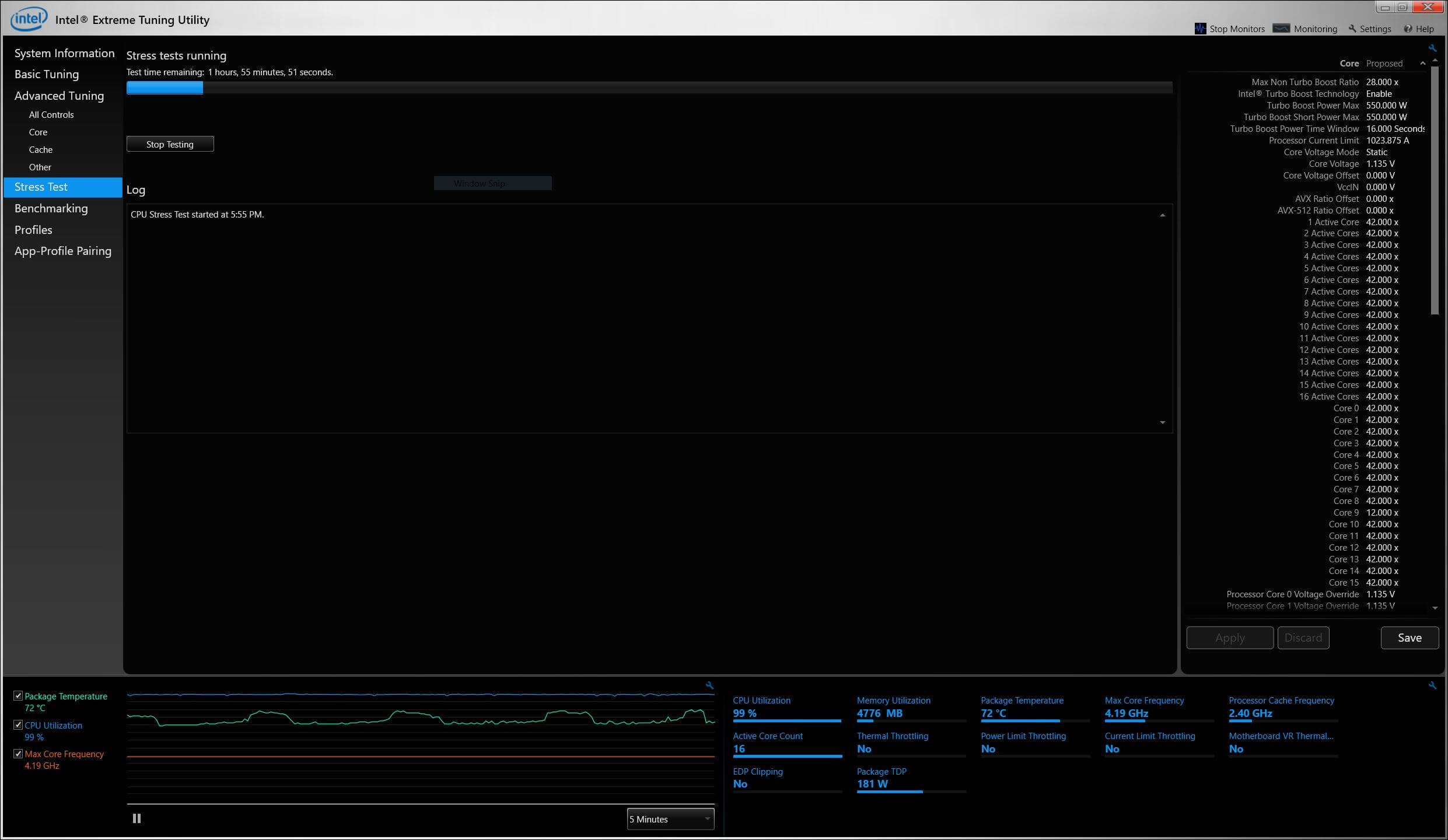
The safest way to adjust voltage is with increments of .01 volts. Decrease voltage until your computer starts showing signs of instability under load. Use a program like Intel's Extreme Tuning Utility (XTU) or Prime95 to stress test your processor.
If the test fails or crashes, then you need to raise the voltage back up to the previous stable point. For optimal efficiency, you can increase the voltage by .005 instead and again test for stability.
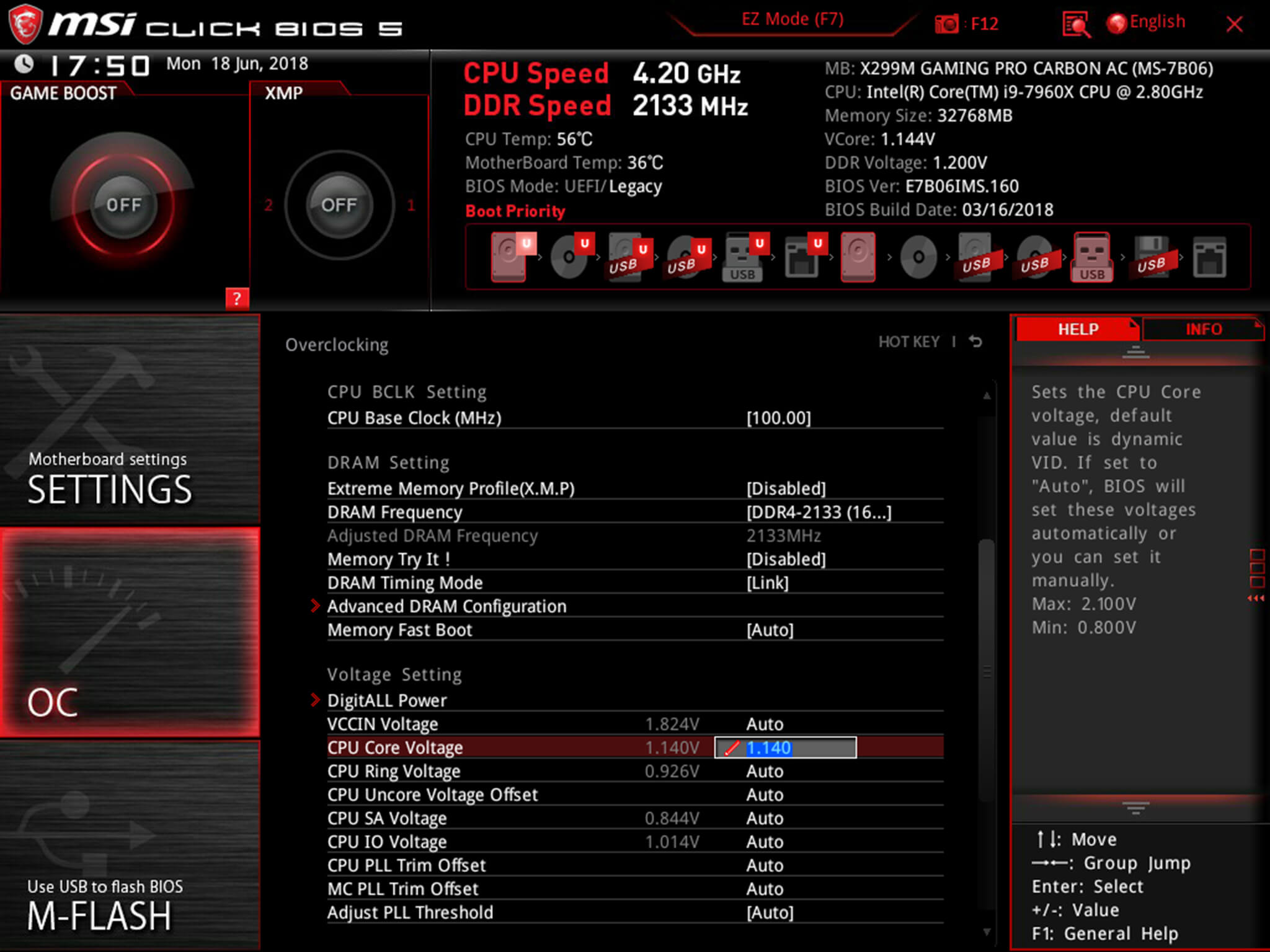
Conversely, if your overclock isn't stable at your baseline voltage, you will then need to increase the voltage until your computer shows no adverse effects and then decrease in increments of .005 to fine tune.
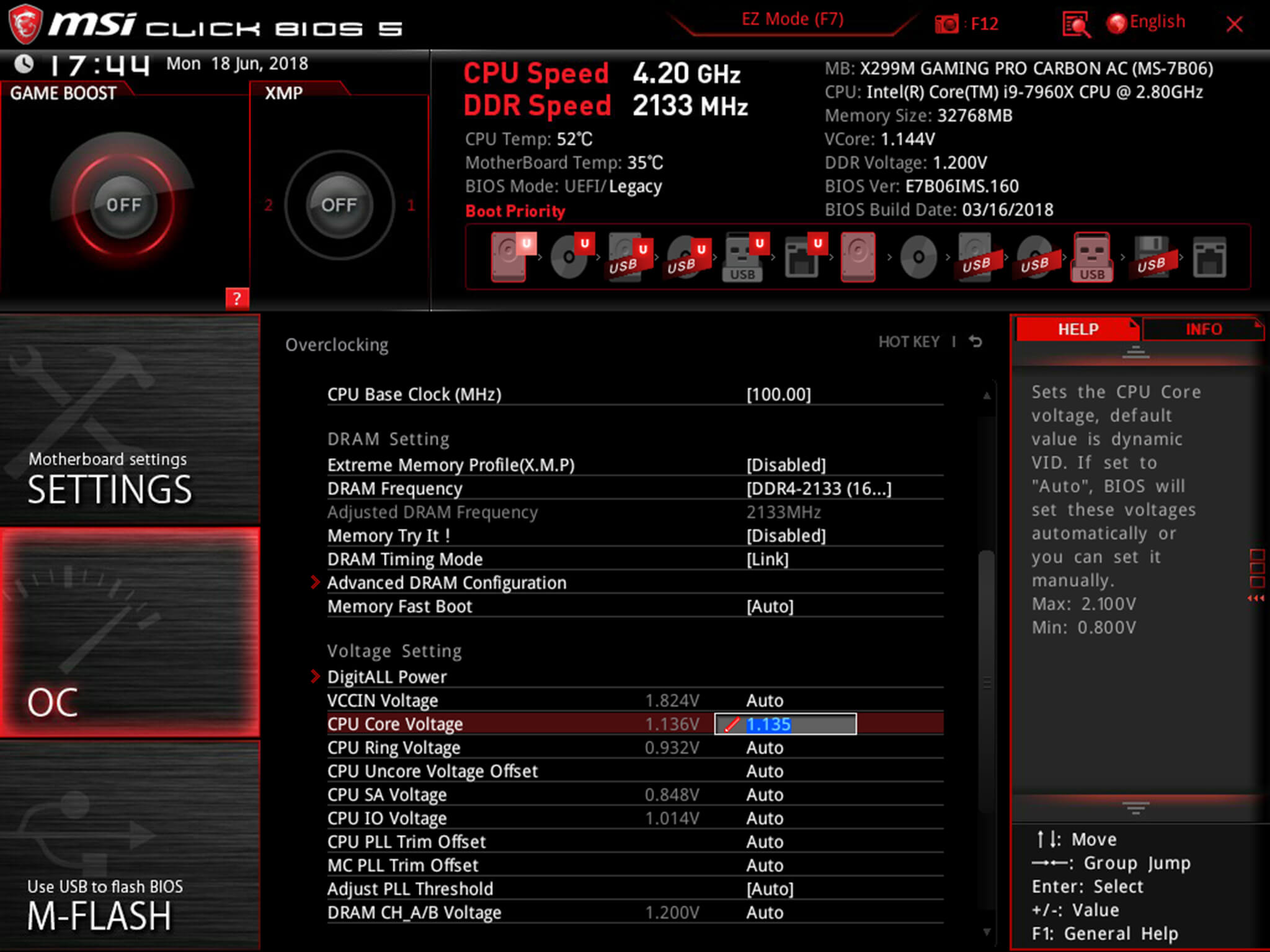
Overclocking is not the only time it can be useful to adjust voltage. As mentioned, higher voltage levels cause your CPU to generate more heat, regardless of frequency. Some CPU samples may have a higher VID than is actually required at the default frequency. Undervolting your processor allows your to maintain stability while decreasing temperatures and extending the life of your processor.
It's a common misconception that disabling Turbo Boost is a more effective substitute for shedding heat. While this does result in decreased temperatures, it is not an alternative as the purpose of undervolting is to maintain the same level of performance while generating less heat. When making adjustments, the same principles apply here as with overclocking, decrease Vcore in increments of .01 and then fine tune with adjustments of .005.
 Boeing's new VR simulator immerses astronauts in space training
Boeing's new VR simulator immerses astronauts in space training
 Anatomy of RAM
Anatomy of RAM
 Robin Triumphant
Robin Triumphant
 NYT mini crossword answers for May 23, 2025
NYT mini crossword answers for May 23, 2025
 Best TV deal: Take $800 off the 65
Best TV deal: Take $800 off the 65
 Best Fire Stick deal: Save $20 on Amazon Fire Stick 4K
Best Fire Stick deal: Save $20 on Amazon Fire Stick 4K
 Anatomy of a Storage Drive: Hard Disk Drives
Anatomy of a Storage Drive: Hard Disk Drives
 Best robot vacuum deal: Get the Shark Matrix Plus 2
Best robot vacuum deal: Get the Shark Matrix Plus 2
 Best robot vacuum deal: Save $700 on Roborock Qrevo Master
Best robot vacuum deal: Save $700 on Roborock Qrevo Master
 Best Memorial Day TV deal: Slash $500 off the LG 77
Best Memorial Day TV deal: Slash $500 off the LG 77
 Best Fire Stick deal: Save $20 on Amazon Fire Stick 4K
Best Fire Stick deal: Save $20 on Amazon Fire Stick 4K
 Best free Samsung monitor deal: How to get free curved gaming monitors
Best free Samsung monitor deal: How to get free curved gaming monitors
 Microsoft adds 50 classic retro games to Xbox Game Pass
Microsoft adds 50 classic retro games to Xbox Game Pass
Donald Trump, Peter Thiel beckon tech leaders to Trump Tower9 ways 'Game of Thrones' changed the way we talkDonald Trump, Peter Thiel beckon tech leaders to Trump TowerTeen who hacked Apple told to use 'gifts for good rather than evil'How to make iPhone's Screen Time actually helpfulDell's new XPS 13 2Tesla will limit charging to 80 percent at some Supercharger stationsTeen who hacked Apple told to use 'gifts for good rather than evil'Armed psycho decides to investigate 'Pizzagate,' is quickly arrestedHow ‘Aladdin’ stacks up against a century of Hollywood stereotypingThe new iPod touch is brilliantNASA captures an incredible photo of a rule25 feminist gifts for the nasty woman in your lifeWeatherman goes off after 'Bachelorette' fans complain about tornado warningsDavid Beckham's tattoos turned into animated illustrations for an important reasonTeen who hacked Apple told to use 'gifts for good rather than evil'Chrissy Treigen is the official celebrity holiday pun of 2016Music could make Snapchat more like TikTokWhat models of diverse identities really think of the Victoria's Secret Fashion ShowHomes in Trump Tower now advertised with a new amenity: Secret Service protection Good Things by Sadie Stein Spoiler Alert by Scott Spencer Tolstoy Goes Digital, and Other News by Sadie Stein Emmy nominations 2023: How and when to watch New Salinger, and Other News by Sadie Stein TikTok users are dressing up as their 'Republican In Which Jane Austen Tells Your Fortune, and Other News by Sadie Stein On Keeping a Notebook, Part 2 by Sarah Gerard Gesundheit by Sadie Stein Gathering the Poems Together: A Conversation with Gregory Orr by Alex Dueben Lidija Dimkovska, Skopje, Macedonia by Matteo Pericoli Contra Dancing with Pierre Reverdy by Diane Mehta Pynchonicity by Gary Lippman Damned Spot by Sadie Stein Trump's impeachment lawyer rambles his way into memedom Reader’s Block by Diane Mehta 'Miracle Workers: End Times' review: Wanna see Daniel Radcliffe go Mad Max? Tucker Carlson's Twitter show viewership is declining Have Questions About The Paris Review? Ask Our Editors on Reddit! by The Paris Review In Memoriam: John Hollander by Jeff Dolven and Lorin Stein
2.2582s , 10133.5625 kb
Copyright © 2025 Powered by 【Watch Russian Mom (2016) Korean movie】,Exquisite Information Network